Installing EJBCA

What made me want to install EJBCA?
When I setup 802.11x (RADIUS/Enterprise Wi-Fi) for my home network, I was asked, do you trust this certificate, and then I thought, can I personalise this certificate? So I did exactly that, but then I thought, why shouldn't I setup my own CA (Certificate Authority)? First, I looked at my services, does one of them support managing a CA? Then I found ADCS (Windows Server), and I tried setting it up, to no avail. So eventually I scoured the internet, and found this article: https://arminreiter.com/2022/01/create-your-own-certificate-authority-ca-using-openssl/, but it was using the command line, I mean, I am comfortable using it, but I just wanted something simple, from my browser. So I asked ChatGPT, and after looking at the possibilities, websites, and ways to set it up, I eventually chose EJBCA.
Installing EJBCA
I'm going to use Docker, so if you want to use another way of installing it, you may need to skip a bit.
Prerequisites
- Docker engine
- Docker compose v2
Creating the directory and file
First, cd to the directory you want the EJBCA files to be in. In my case it's my home directory, ~. Use the following command to cd there.
$ cd ~/Now, let's create and cd into the directory using
$ mkdir ejbca/ && cd ejbca/After that, create a compose file using
$ nano compose.ymlWith the following text, you can edit it to your needs.
version: '3'
services:
ejbca:
image: primekey/ejbca-ce:latest
container_name: ejbca
environment:
- DB_HOST=db
- DB_DATABASE=ejbca
- DB_USERNAME=ejbca
- DB_PASSWORD= # Change this to a secure password
ports:
- "8080:8080"
- "8443:8443"
depends_on:
- db
db:
image: mysql:5.7
container_name: ejbca_db
environment:
MYSQL_ROOT_PASSWORD: # Change this to another secure password
MYSQL_DATABASE: ejbca
MYSQL_USER: ejbca
MYSQL_PASSWORD: # Change this to the first password
volumes:
- db_data:/var/lib/mysql
volumes:
db_data:
Starting and accessing the container
Now, Start the container using
$ sudo docker compose up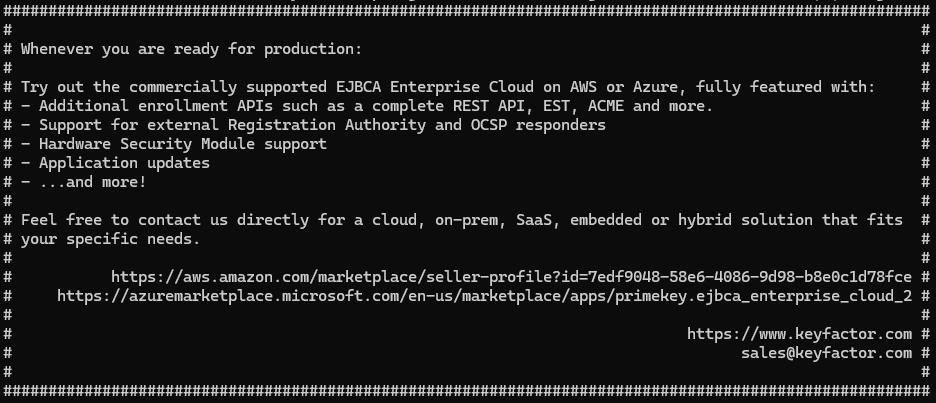
When you come across this block of text, you are ready to browse to https://yourIP:8443/ejbca/adminweb/
That finishes this installation of EJBCA. Thanks for reading!